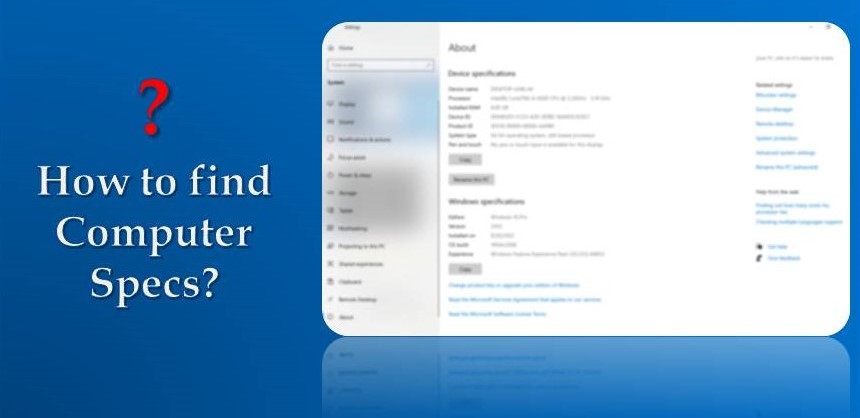Computer Specs, here specs are the abbreviation for the specifications which your system has we also refer to specs with some other names like the configuration of our computer system, which includes RAM, ROM, processor, etc. You can find your computer specifications from Settings (Start-> Settings->System->About). It is important to know about your computer specs to access updated versions of applications in case you do not remember what all specifications your computer has then you can easily find them with the help of our article.
Find computer specs in your system
There are several ways to find computer specifications –
1. Settings
This is the simplest and fastest way to check system configuration in a few clicks
- Click the Start Button
- Move towards the search tab type ‘Settings‘ then tap to open it.
- Select the ‘System‘ option.
- Click on ‘About‘ to know information related to your system specs.
2. System Information
When you want to get detailed information about computer specifications, you may choose System Information Option by following given below procedure
- Click the Start Button.
- Click System Information, after typing ‘msinfo32’ in the search bar.
- Click on the System Summary tab which is there on the left-side of the window.
Note : You can open the component menu to get detailed information related to the Storage, Multimedia, Ports etc.
How to create a report for the easy access of computer specs
You can create a report of a particular specs of your PC or complete information of your computer specs for the future use, whenever you required specs to upgrade your current system with the help of System Information by following these steps –
- Click on the File menu then Export.
- Select option where you want to save the report.
- Click on the Save Button
3. PowerShell
You can check your computer specs through PowerShell with help of given below steps :-
- Click on the Start button to search PowerShell, then choose Run as Administrator.
- Type Get-ComputerInfo, press the Enter key.
4. Command Prompt
This helps in getting specs information very quickly, let’s see how you can check specs by using below instructions –
- Click on the Start button to search Command Prompt, then choose Run as Administrator.
- Write SystemInfo, press the Enter key.
Related Post :
How to create a desktop shortcut?
How do you drag a window on your computer desktop?