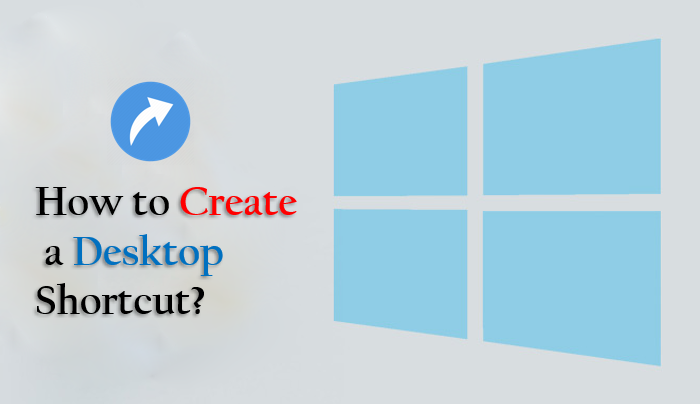Desktop shortcut refers to files displayed on the desktop in the form of shortcuts so that those files can be accessed easily and quickly. However, there are a number of methods for creating a desktop shortcut. Users can select their preferred option. In this article, we’ve talked about two ways to create shortcuts. To create a desktop shortcut, right-click on the desktop > Browse file location > Choose file location.
Methods to create a desktop shortcut
a) Desktop Menu –
-
- Do the right click on the free space available on the desktop then click on the New option then another dialog box will appear from there select the Shortcut option.
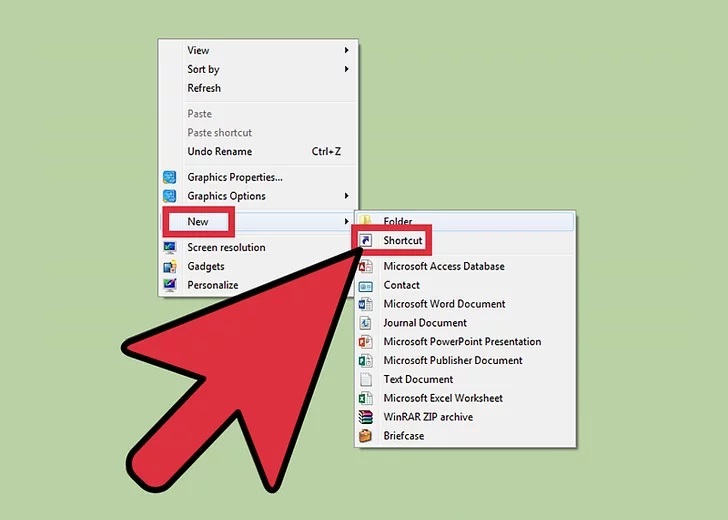
-
- Window will appear on the screen from that browse the file location or we can directly put the address of the file for which you have to create a desktop shortcut.
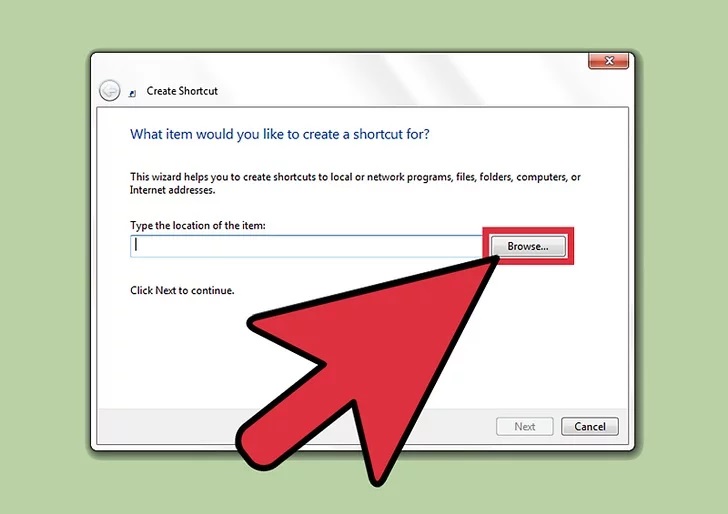
-
- After selecting the file location click on the Next option which is there at the bottom of the same window.
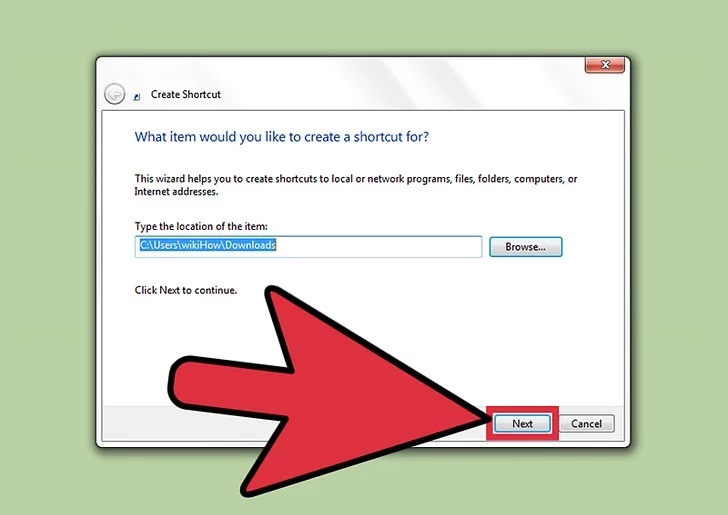
-
- Write the name of the shortcut file and choose the icon for it then click on Finish.
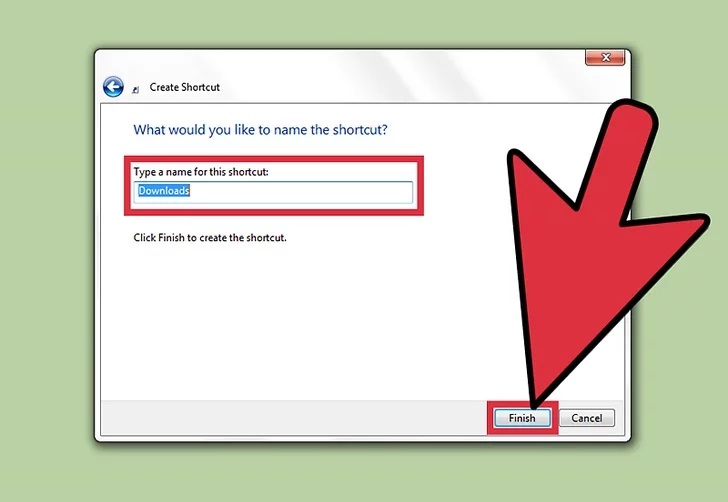
b) File location –
1. Find the file or application location for which you want to create a shortcut.
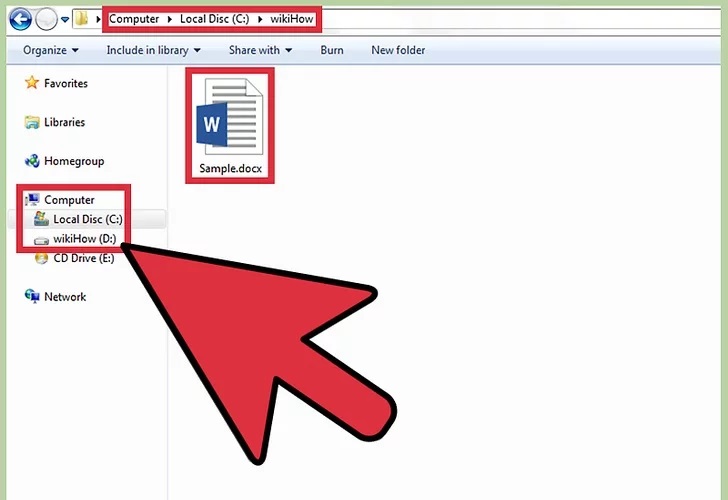
2. Select the file or application then right-click on it.
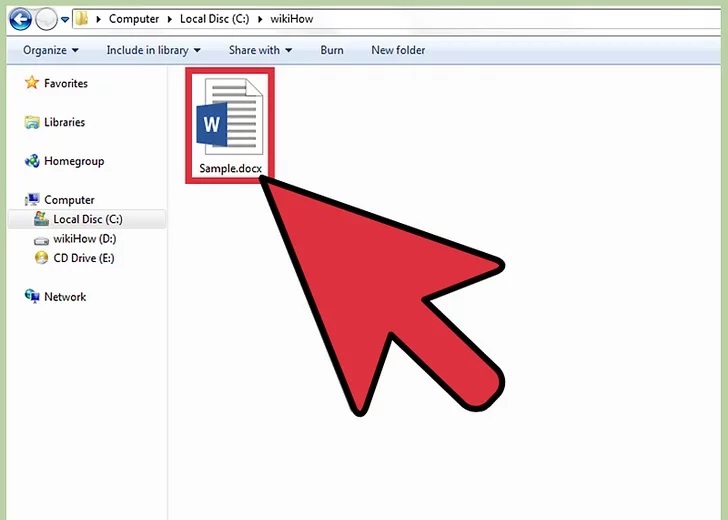
3. Select the option to create a shortcut from the dialog box.
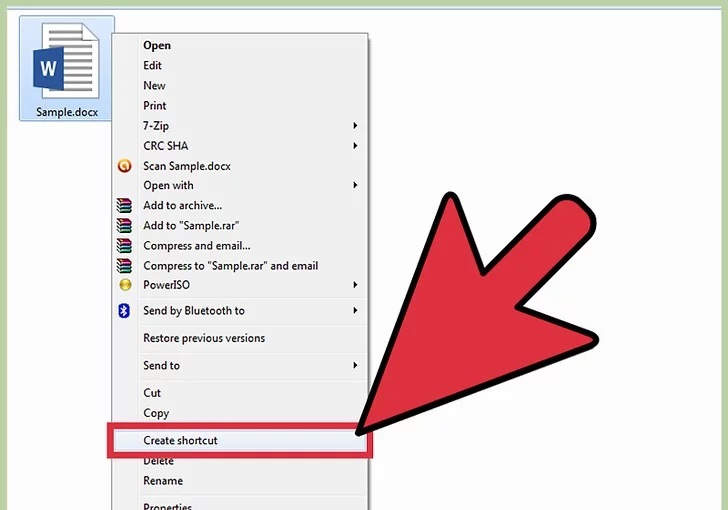
4. Move the shortcut to desktop screen to access.
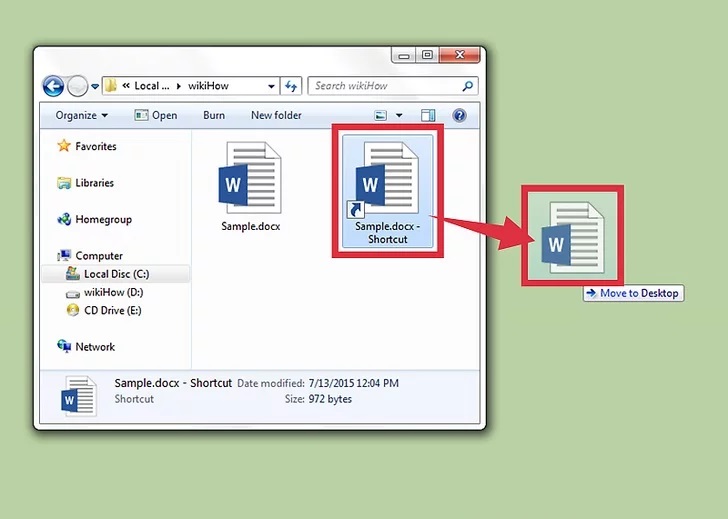
Related Post :
How do you drag a window on your computer desktop?