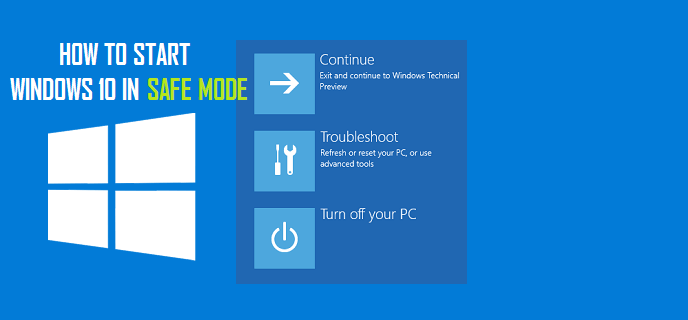Windows Safe Mode starts your computer with a minimal set of drivers and services. Safe Mode is helpful for troubleshooting computer problems, including hardware and software issues. To start windows 10 in safe mode, follow the steps below.
Methods to start Windows 10 in Safe Mode :
From the Setting Menu
-
- Use Windows + I keyboard Shortcut to open the setting menu.
- Click Update & Security > Recovery.
- Click Restart now.
- Once your PC restarts, on the Choose an option screen, go to Troubleshoot > Advanced options > Startup Settings > Restart.
- After your PC restarts, you’ll see a list of options:
- Press F4 to start your PC in Safe Mode.
- Press F5 for Safe Mode with Networking.
Use the Sign-in Screen
- Restart the computer and hold down the Shift key when the sign-in screen appears.
- Select Power > Restart.
- Now, select Troubleshoot > Advanced options > Startup Settings > Restart.
- To start Windows 10 in Safe Mode, you have three different options:
- Standard Safe Mode – press the 4 or the F4 key on your keyboard to start it.
- Safe Mode with Networking – press 5 or F5.
- Safe Mode with Command Prompt – press either 6 or F6.
Use the System Configuration
- Press the Windows + R key to access the Run dialog box.
- Type msconfig and then press Ok.
- In the System Configuration window, click the Boot tab.
- On the bottom-left side, check the box for Safe boot.
- Select the Minimal option, click Apply, and then click OK.
Which Safe Mode option should I choose in windows 10?
There are three safe modes in windows 10 “Safe Mode,” “Safe Mode with Networking,” and “Safe Mode with Command Prompt.” Below is a brief description of each of these different modes.
- Safe Mode: The basic Safe Mode option is usually what most users want to choose when troubleshooting their computers. The only downside is that this option has no additional support.
- Safe Mode with Networking: This mode is helpful when you need to access the Internet while in Safe Mode to get updates, drivers, or other files to help troubleshoot your issue.
- Safe Mode with Command Prompt: This version of Safe Mode gives you access to the command line (MS-DOS prompt).
Related Post :
How to find Windows 10 Product Key?