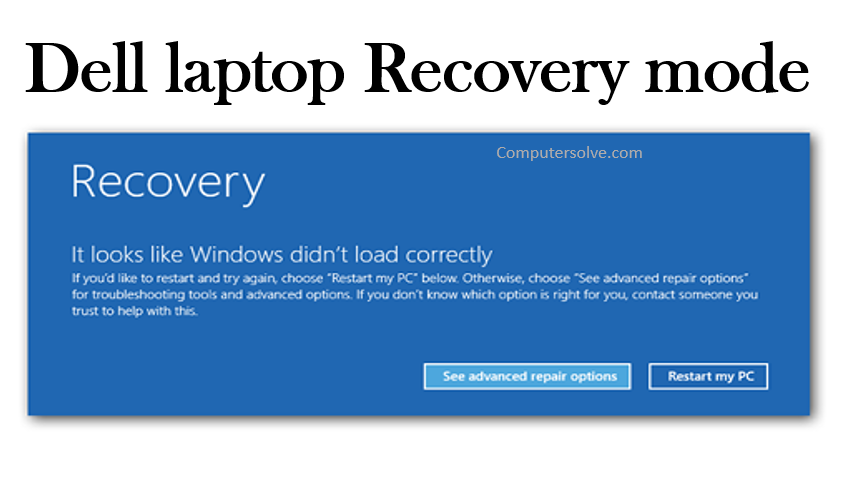Dell laptop Recovery mode from which you can restore your computer to its original purchased state. Accessing the recovery partition can be manually invoked while booting the system. Go to “Start menu” > “Settings” > “Update & Security” > “Recovery”. A Dell Recovery will begin on the computer after you have downloaded the Recovery software and attached your USB port. Recovering from a software failure with Dell Backup and Recovery is simple and effective.
How to turn on the Dell Laptop Recovery mode?
To boot from Dell Recovery & Repair USB drive :
- Press the F12 key on the keyboard several times to enter the computer setup screen.
- Select the USB storage Device > Enter.
- The personal computer will start the Dell Recovery & Restore software on your USB drive.
- Select your Preferred Language for the application.
- Read and accept the license terms and agreement > Continue.
Image Recovery and Reinstall :
- Open Dell Recovery & Restore and restore the image restore > reconnect the external hard drive.
- Windows will start normally and the desktop will display.
- Click the Restart button and restart the computer.
- Select Dell Recovery & Restore application and Continue.
- Now, restart your computer one more time to finalize the installation.
Backup and Recover the Windows :
- Log in to Windows as an administrator > Dell Backup and Recovery > pointing to All programs > Restore System > backup file > Next.
- Read the caution message > both check boxes to confirm.
- Click restarts > Windows Recovery Environment.
- When the process completed > Finish.