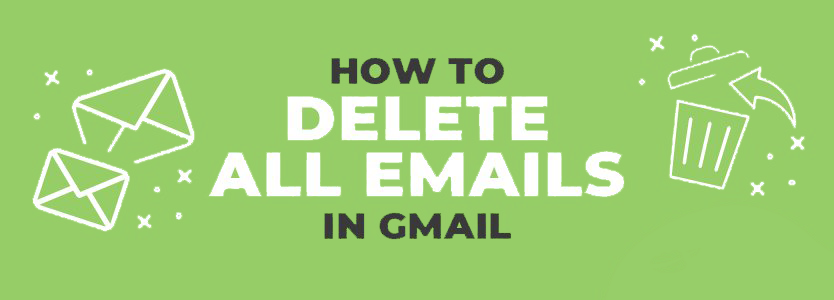If you are in trouble to count the number of emails in your Gmail, then you don’t need to worry, we have brought something here for you so that you can get rid of this problem, but for that, you have to complete (How to Delete All Mail in Gmail) The article needs to be read.
What separates Gmail from email?
Email :
Email is an electronic medium of exchange of digital messages using electronic devices like smartphones, laptops, tablets, desktops, etc. through the Internet. It operates across the Internet, and most of the equipment that comes with the computing power comes with email systems. text editor. to write a message. These messages can be edit by most editors. Native formatting is also provided by some systems.
By specifying the recipient, address messages can be directed to the recipient. Both sender and receiver are required an email address to send and receive email and the email address is unique for each user.
Gmail :
Gmail is the most popular and widely used email service provided by Google. It is one of several web-based email services use to exchange digital messages over the Internet. The most unique feature of Gmail is its ability to store several gigabytes of data as email data storage. Gmail makes a profit by advertising to targeted users. Although the targeted ads raised some privacy issues, Larry Page insisted that user information would be protected and that annoying ad would not be displayed.
What is a mail in gmail?
The ‘All Mail‘ folder in Gmail is where Gmail keeps all of its emails and labels are place to show emails in different folders, including the inbox. So the ‘All Mail‘ label is actually an archive folder in Gmail.
You can access the All Mail label by clicking All Mail on the left side of your Gmail. On the other hand, the Gmail inbox contains only non-archived incoming emails. Thus, the following emails are not include in the Gmail inbox :
- Sent emails
- Archived email
- Promotional email
- Social email
- Forum email
- Conversation
How do I Delete all Mail in Gmail ?
The Gmail interface is generally user-friendly. But before deleting all the emails at once, you have to know some tricks too. Follow the below steps, you can manage it with a few clicks.
- You have to open the Inbox section in which you can select e.g. Primary, promotional or social. When you log into your Gmail, there are 3 sections of your inbox, Primary, Social, and Promotions. All you have to do is go to the section where you want to delete the email.
- Once the section opens where you want to delete the email, click the small box in the top-left corner of your current inbox page, right above the Compose button. This little box is a select button that helps to speed up the selection of emails. Click on this little box and all emails will be selected in one highlight. On clicking, you will get 2 options at the top that says “All 50 conversions are selected on this page” and the second sentence says “Select all XXXX conversions in the primary“. Choose another option. XXXX is the total number of emails automatically select in your inbox when you click the small box.
- Click on the trashcan icon on the top left corner to delete all the selected emails. All deleted items always end up in Recycle Bin, you can always go back to Recycle Bin to recover your deleted messages if you want. But keep in mind that Gmail automatically removes the deleted emails from the bin after 30 days.
How can I Delete all unread Mail in Gmail ?
This is the easiest way to delete an email or email from your Gmail. Unread emails are emails that have not been opened or read by the recipient. If you have a lot of unread emails that you want to delete and they are scattered throughout your email, you will not have to go through the stress of deleting them one by one. There is a solution that helps you to remove them completely. All you have to do is perform the following steps which make it easy to delete lots of unread messages.
- Log in to your Gmail and in the search option at the top type: “unread” or label: “unread“. Typing helps you narrow down your search results to only unread emails in your Gmail.
- After listing all the unread messages, click on the small box in the left corner next to the Compose option. There is a small box from which you can select multiple emails at once so that you don’t have to go through the stress of selecting emails one by one.
- Once this is done, all the unread emails in your Gmail will be listed. The next thing to do is to click “Select all conversations that match this search” because Gmail will automatically select only 50 unread messages once you click that little box.
- Here comes the last step where you have to delete all the selected unread emails. On the top left corner, there is a trash can/garbage bin icon. Click the icon to delete all unread emails set.