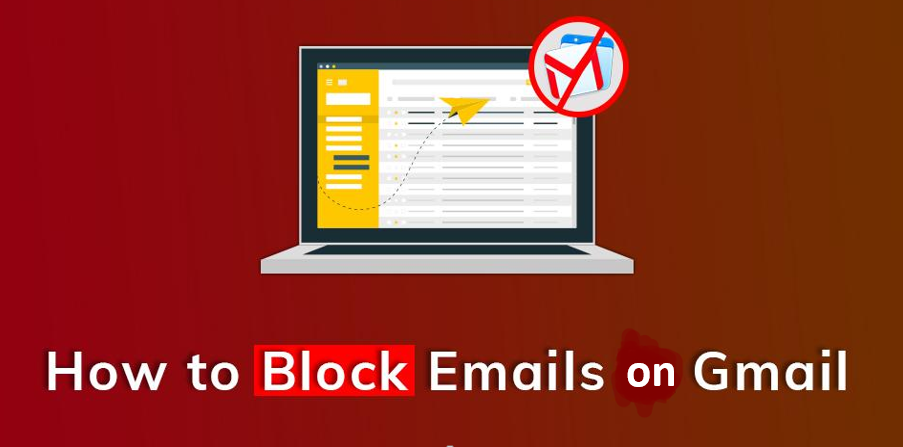If you are using Gmail, you might have faced an incident where you need to block your email address. Maybe you signed up for something that emails you frequently, or maybe it’s from someone who annoys you with unwanted messages, either way, Gmail makes it easy to block someone from your inbox forever and keep them out of your way.
How to Block emails on Gmail?
- Open up your Gmail inbox and find an email from the address you want to block.
- Select that email by clicking or tapping it, then open up your menu (the icon shaped like three horizontal lines) and choose Block from there.
- A window will pop up asking if you want to report as spam, ignore all future emails, or block only emails from that sender choose which option is right for you and click OK when done.
- That’s it! This person will no longer be able to email you, and their future emails will go straight into your spam folder.
How can I unblock Emails on Gmail?
If you ever want to unblock a person, just find their email in your spam folder and click or tap it. Then select Blocked Addresses from your menu and choose Unblock next to their address—they’ll immediately stop going into your spam folder and start going back into your inbox.:
- Open up Gmail, then open up your menu (the icon shaped like three horizontal lines) and choose Block from there.
- You’ll see a list of addresses that are blocked; find whichever one you want to unblock by clicking or tapping it, then hit Unblock at the bottom of that list
- When you’re done, close out your Block page and they will no longer be blocked.
How to add a new address to your Gmail block list rule?
To add new senders to your block list, add them to an existing deletion filter by editing the filter and using a vertical bar ( | ), or create a new filter. To find existing filters:
- Select the Settings gear.
- Select View all settings.
- Go to the Filters and Blocked Addresses tab, then select Edit next to Filters.